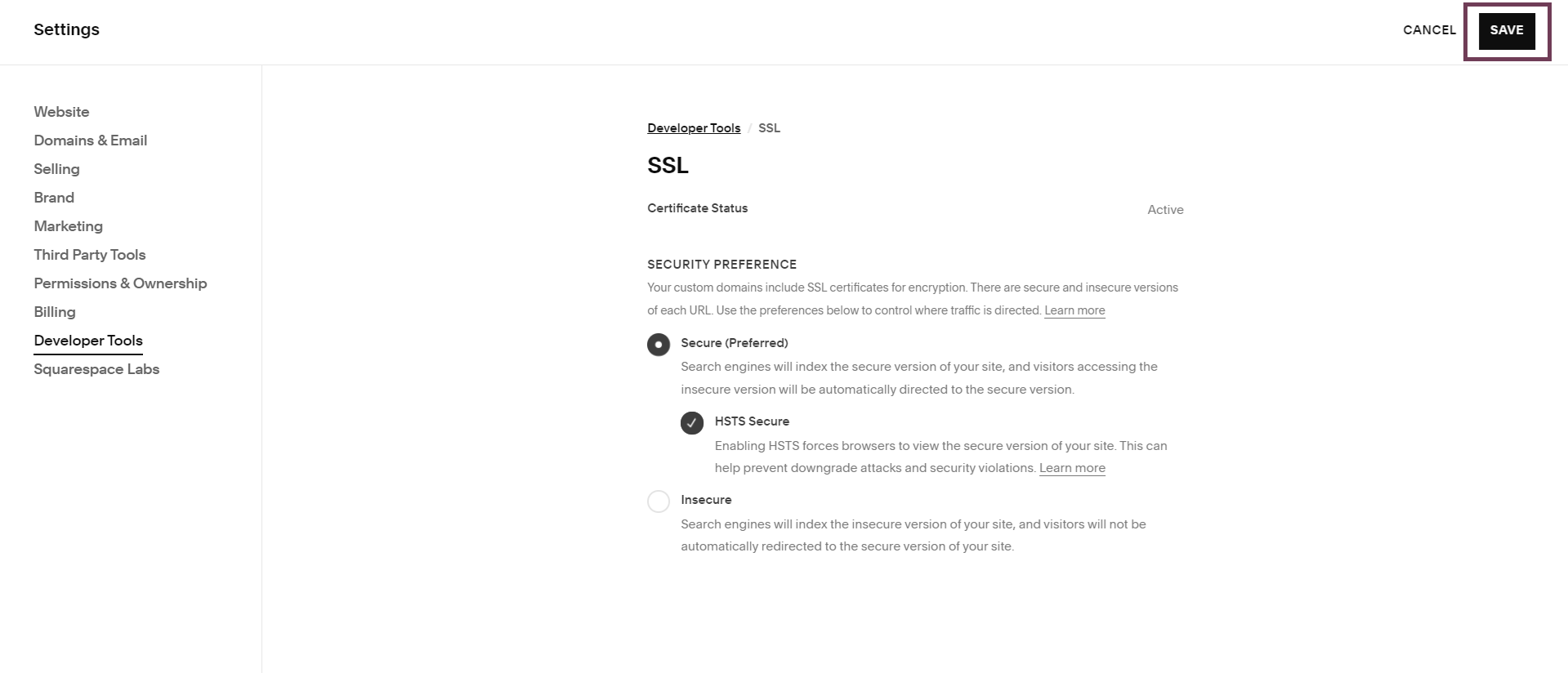How and Why to Enable SSL on Squarespace 7.1
In today’s digital landscape, ensuring your website’s security is more crucial than ever. One of the simplest yet most effective ways to enhance your site’s security and credibility is by enabling an SSL certificate.
For Squarespace users, this process is straightforward and vital for protecting your visitors' data, boosting your SEO, and establishing trust with your audience.
In this guide, I will walk you through the steps to activate SSL on your Squarespace 7.1 site and delve into why doing it is crucial—not only for protecting your visitors' data but also for improving your search engine ranking and building trust with your audience.
Step 1: Access the Squarespace Settings Menu
Begin by logging into your Squarespace account and selecting your website.
Next, scroll down and on the bottom left side of the menu, click the “Settings“ icon.
Find the “Developer Tools” tab, and click on the “SSL” option to proceed.
Step 2: Enable the SSL Certificate
In the “SSL” section, toggle on “Secure (Preferred)” to enable the SSL Certificate on your Squarespace site.
Search engines will prioritize indexing the secure version of your site, and visitors who try to access the non-secure version will be automatically redirected to the secure one.
Step 3: Activate HSTS (Optional)
If you are using the SSL Secure setting, it is also a good idea to enable the HSTS. The HSTS Secure encrypts the connection, safeguarding your site from potential attackers and preventing them from accessing or impersonating it. Enabling HSTS Secure ensures that your site consistently loads securely and helps avoid error messages like “Your connection is not private.”
To enable the HSTS, toggle on “HSTS Secure”.
Step 4: Save Your Changes
Once you have enabled SSL and optionally activated HSTS on your Squarespace site, be sure to click "Save" to apply these changes. This step is crucial for ensuring that your site is securely configured and that your Squarespace site’s visitors are protected.
After saving, it might take a few moments for the changes to take effect, so be patient as your site updates.
Once you see that the SSL Certificate Status is Active, you have successfully completed the setup.
BONUS!
7 Reasons to Enable an SSL Certificate on Your Squarespace 7.1 Website:
Enhanced Security
SSL encrypts the data exchanged between your Squarespace website and its visitors, protecting sensitive information like login credentials and payment details from potential cyber threats.
Improved Trust
A secure connection is indicated by a padlock symbol in the browser’s address bar, which helps build trust with your Squarespace website’s visitors and assures them that their data is safe.
SEO Benefits
Search engines, such as Google, prioritize secure sites in search rankings. By enabling SSL, you can improve your Squarespace site’s visibility and potentially attract more organic traffic.
Compliance
For websites that handle personal or financial information, SSL is often a requirement for legal compliance with data protection regulations, such as GDPR.
Prevent Downgrade Attacks
SSL helps prevent downgrade attacks, where attackers try to force your Squarespace website to use less secure protocols.
Automatic Redirects
Enabling SSL ensures that visitors are automatically redirected from the non-secure version of your Squarespace site to the secure version, maintaining a consistent and secure browsing experience.
Enhanced Site Integrity
SSL protects the integrity of your Squarespace site’s data, preventing unauthorized modifications that could harm your content or user experience.
Explore More Stories, Tips & Inspiration About Building Standout Squarespace Websites
Whether you're planning a Squarespace website redesign, looking for creative ideas, or just curious about what’s possible — these posts are packed with insights to help you elevate your online presence.